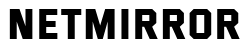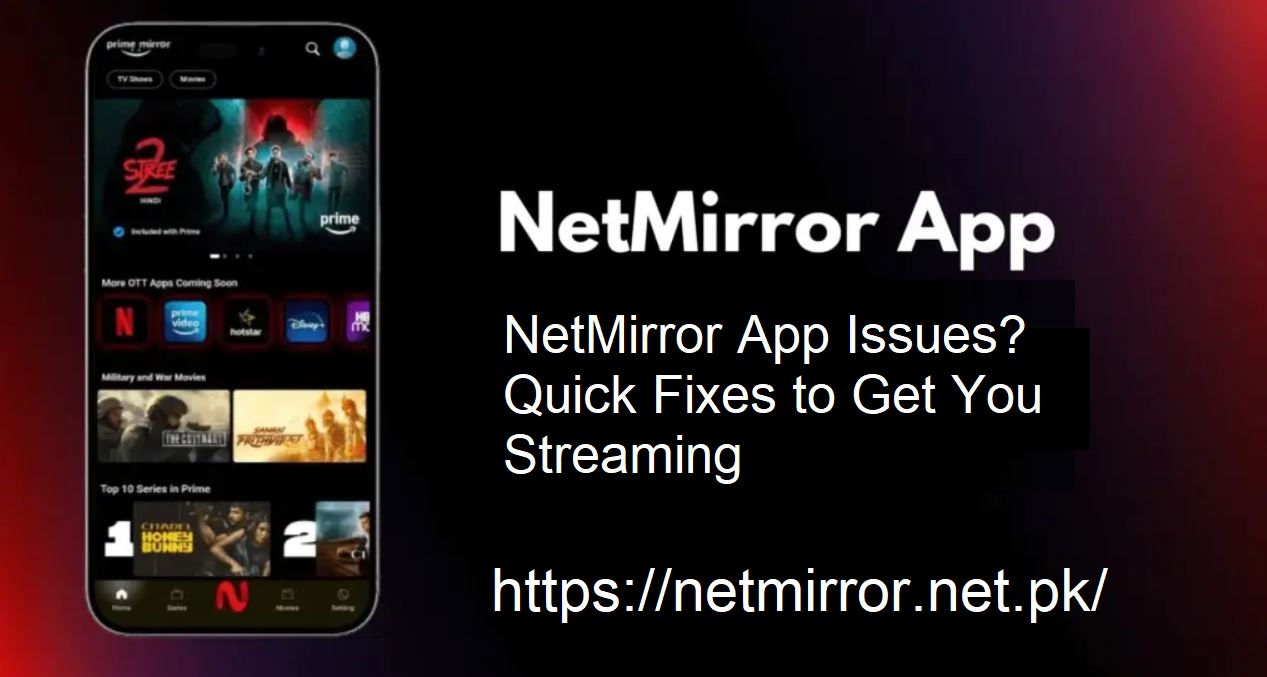NetMirror is one of the favorite options for people who prefer to mirror and stream content to their TV or smart devices directly. It’s quick, simple to use, and extremely dependable in the majority of situations. Like any application, though, it will occasionally develop difficulties.
Whether crashing, failing to connect with the TV, freezing, or not installing, these issues can put a halt to your viewing. Here’s a complete troubleshooting guide to help fix common NetMirror issues and get things running smoothly again.
Common Reasons Why NetMirror May Stop Working
Before diving into solutions, it’s important to understand what might be causing the problem. These are the most frequent reasons behind app malfunctions:
Outdated App Version – Older versions can have bugs or lack essential updates.
Server Downtime – Temporary outages during maintenance can affect access.
Device Compatibility – Not every device supports the newest features.
Poor Internet Connection – Flimsy WiFi or mobile data can interfere with performance.
Installation Errors – Incorrect install instructions, particularly on iOS, can result in issues.
Excess Cache Data – Too much cached data can slow down or crash.
How to Fix NetMirror App Issues Step-by-Step
App Won’t Open or Keeps Crashing
Symptoms: The app opens a blank screen or crashes immediately after opening.
Probable Causes:
- Cache corruption
- Outdated app version
- Low device storage
Solutions:
- Force close the App and restart it.
Clear the Cache (Android only):
- Settings → Apps → NetMirror → Storage & Cache → Clear Cache.
- Check for Updates on the official NetMirror website.
- Restart the Device to remove minor system glitches.
App Not Installing on iOS Devices
Symptoms: The App does not display on the home screen or does not install.
Possible Causes:
- Incorrect installation process
- iOS settings prohibiting installation
Solutions:
Install Using Safari Only:
- Go to the NetMirror official website → Tap Share → Add to Home Screen → Add.
Trust the App:
- Go to Settings → General → Profiles & Device Management → Tap “Trust” under NetMirror.
App Not Connecting to TV or Streaming Devices
Symptoms: Unable to mirror content to TV, Chromecast, or other smart devices.
Probable Causes:
- Devices not connected to the same WiFi
- Screen mirroring off
- Unsupported TV or settings
Solutions:
- Connect Both Devices to the Same WiFi network.
Turn On Screen Mirroring on the TV:
- Android TVs: Settings → Display → Screen Mirroring Enable
- Firestick: Enable Miracast or AirPlay
- Restart Both Devices to restore the connection.
Streaming is Slow, Buffering, or Lagging
Symptoms: Videos take too long to load or buffer many times.
Likely Causes:
- Slow internet speed
- Too many background apps
- High user load on the server
Solutions:
- Use Strong WiFi with speeds over 10 Mbps.
- Close Background Apps to free up memory.
- Try Streaming During Off-Peak Hours if server traffic is high.
App Not Working on Mobile Data
Symptoms: Streams work on WiFi but fail to load on mobile networks.
Likely Causes:
- Data saver is blocking the app
- Carrier limitations or restrictions
Solutions:
Turn Off Data Saver:
- Go to Settings → Network & Internet → Data Saver → Off.
Enable Background Data Access:
- Settings → Apps → NetMirror → Mobile Data & WiFi → Enable Background Data.
- Try switching to a Different Network or switching to another SIM if the problem persists.
Final Thoughts
NetMirror is intended to provide seamless, wireless screen sharing, but the occasional glitch is inevitable. Fortunately, most issues are easily corrected with simple fixes, such as updating the app, clearing the cache, or adjusting device settings.
Employ the instructions in this manual to resolve the most common issues quickly and have seamless streaming again.